USING HYPERFIDO WITH USB-C
NOTE: You must register your security key on PC first. You cannot register a security key with your Google Account on a mobile device.
Before getting started, make sure your device is USB OTG compatible. Only mobile devices that support USB OTG can read USB devices such as the HyperFIDO Security Key. Learn more.
1. Add your account
Navigate to the Settings page on your Android device, then tap to add a new account.
Tap Add account.
NOTE: Settings and options may differ slightly depending on your Android device.


2. Sign in
Enter your email and tap Next.
Enter your username and tap Next again.
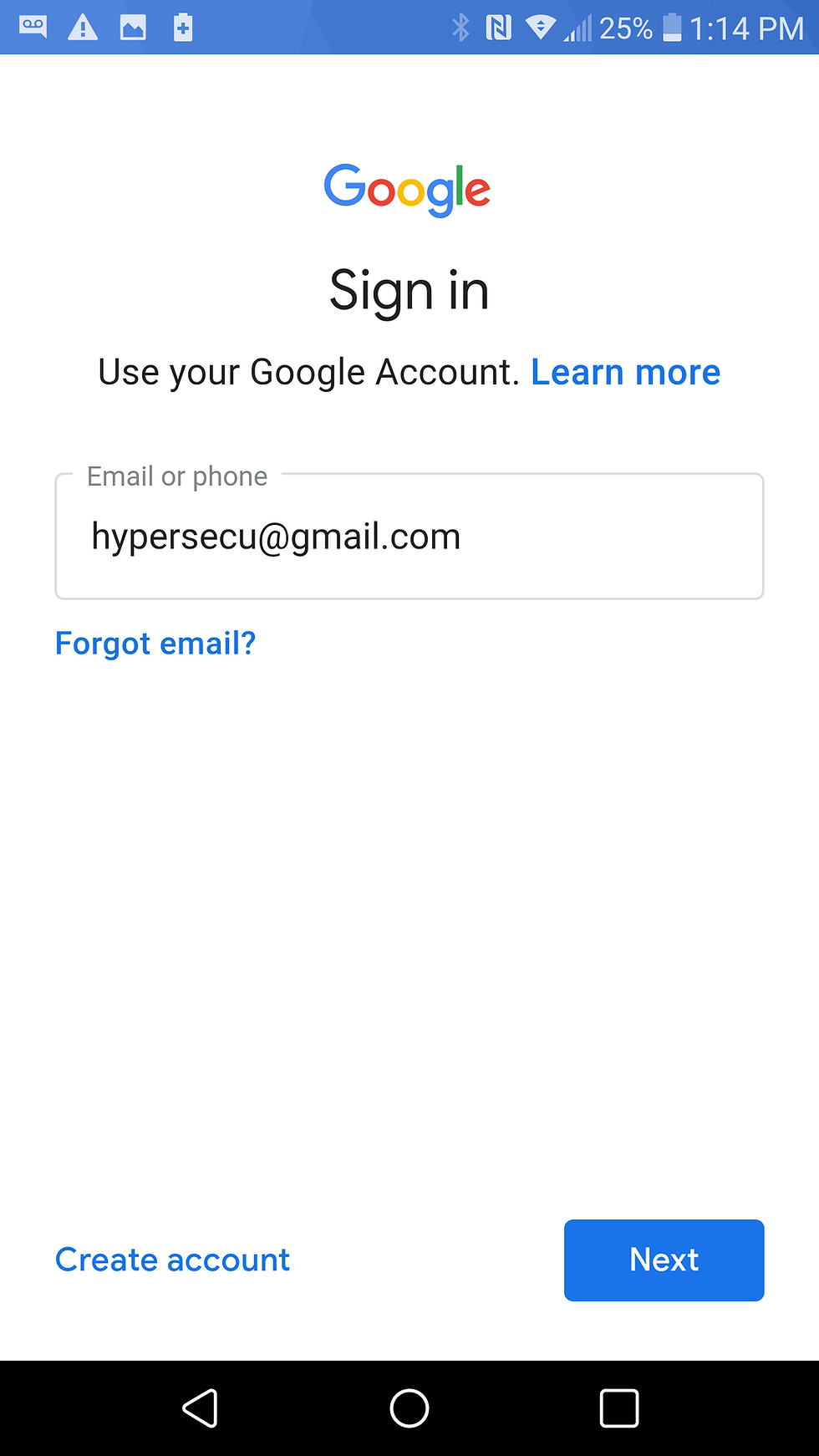

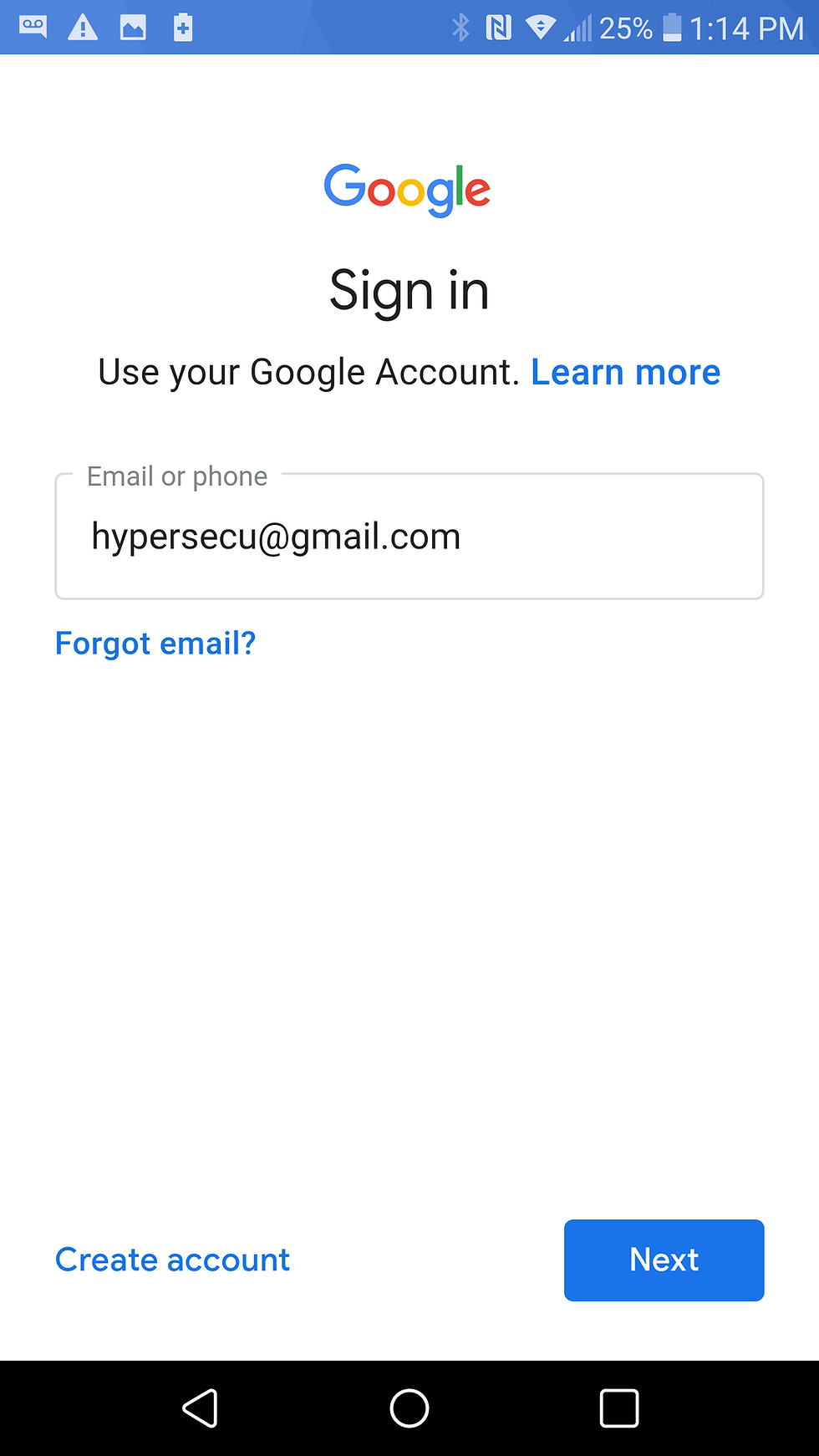
3. Connect your HyperFIDO security key
Connect your HyperFIDO security key to the USB Type-A to USB-C adapter.
Insert the connected security key into your Android device's USBC-C port.
When the light on your security key begins flashing, press the button on your security key.
NOTE: Some Android devices may ask you to hold your key flat against the phone. If you're using a USB-C connector, you can disregard this instruction and continue to connect via USB-C and press the button on the key as directed.



4. Finish signing in
Once your account has been successfully added, you will not need to sign in using your security key again when on your mobile device, unless you delete your account or alter your security settings.

